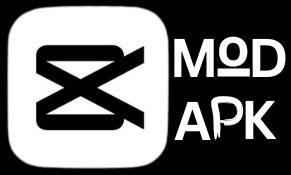How to Edit text in CapCut Template?
CapCut started off as an app mainly designed for sprucing up TikTok videos, quickly gaining popularity. However, with the introduction of its Pre-Built templates feature, it became a hit among all kinds of social media content creators.
One standout feature of CapCut Templates is the ability to easily incorporate text. If you’re looking to add a unique touch to your videos and highlight specific parts, adding text can make all the difference.
How to Edit text in CapCut Template: First, download and use your favorite template to proceed. Then, replace visuals like video and images of that template. Finally, click on the text tab to edit all available texts. Please note: not every template allows to edit text.
How to Find The Best CapCut Template?
To access templates for editing in CapCut, simply follow these steps:
- Open CapCut on your iPhone or Android device and ensure that you’re logged in.
- Tap the search icon located in the top-right corner of the screen. This is where you’ll find a variety of templates to enhance your videos.
- Type “CapCut templates” into the search bar. You can also include additional keywords like “slow” or “3D zoom” to refine your search.
- Swipe down on the screen to browse through the search results. You’ll find a range of options to choose from based on your preferences.
- Once you’ve found a template that suits your needs, tap on it to preview how it will look with your video.
- Your edited video, now featuring the selected template, is ready to go! Simply tap to preview and admire your creation.
How to Add Text to CapCut?
To add text to your videos in CapCut, click on the “Text” tab below your video. Then, from the new options, click on the “Add Text” option. A new popup will come with a text editor where you can add your text, edit your text, and change text settings.
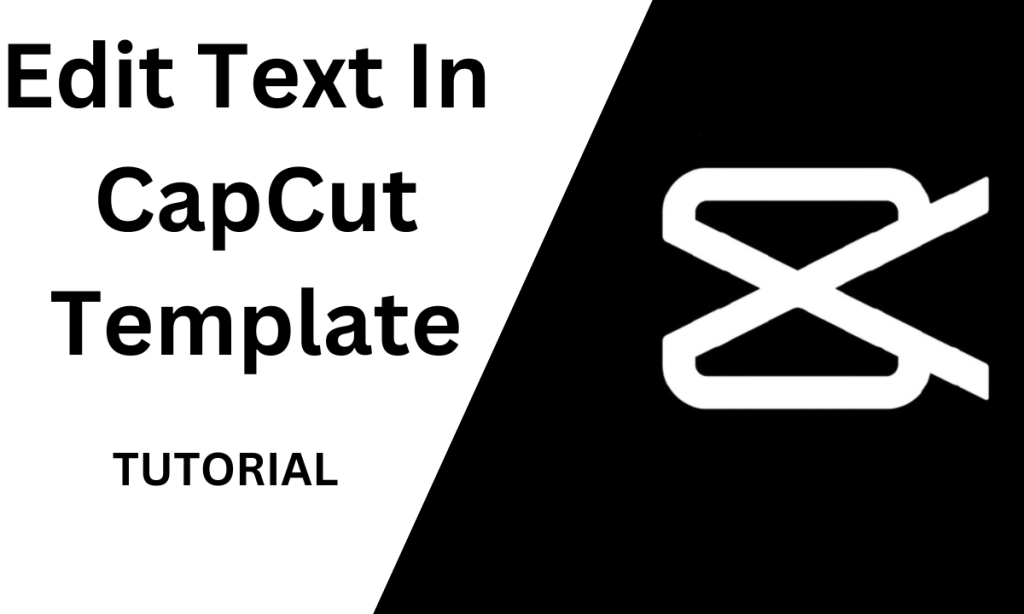
How to Edit Text in the CapCut Template?
To edit text in a CapCut template, follow these steps:
- First, choose your template from the CapCut template gallery. There will be two tabs at the bottom of your video: one is for video, and the second is for text.
- Replace the template’s images and videos to create your video.
- After adding videos, go to the text tab to edit available text templates.
- In the text tab, you will see all the available texts of that specific CapCut video template.
- To edit the text, click on it. An edit panel will appear and open with all text editing options.
After editing your text, you can export your video safely.
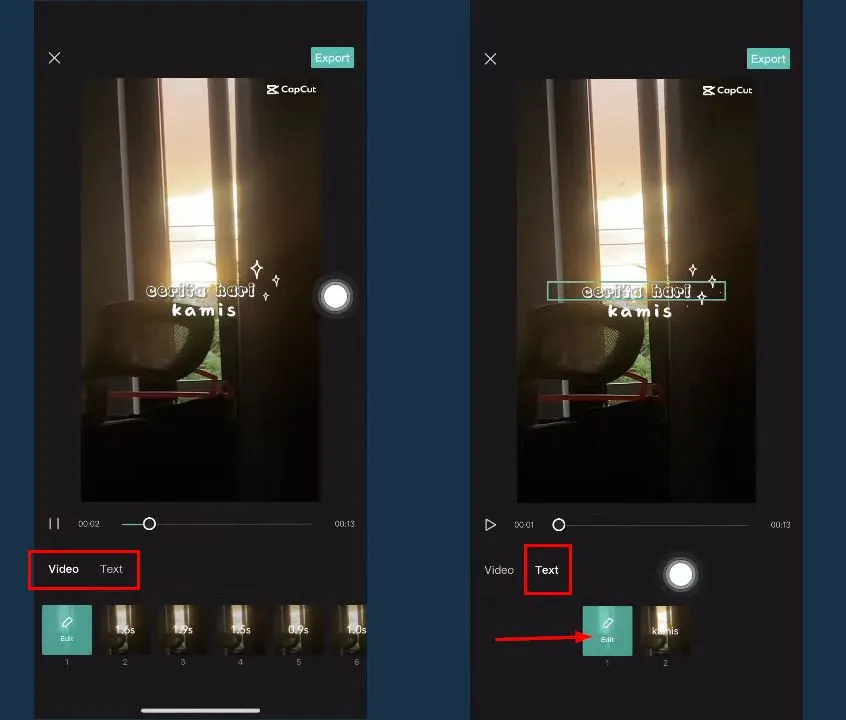
How To Edit Text Templates On CapCut?
To edit the text of any text template, do this:
- Select and import your favorite text template.
- Click on the text you want to change.
- You will see a pen icon on its edge when you click on text. Click on it.
- An edit panel will appear, allowing you to replace the text.
- Simply type new text and hit ok.