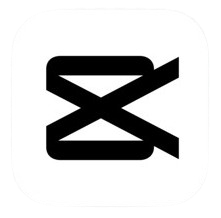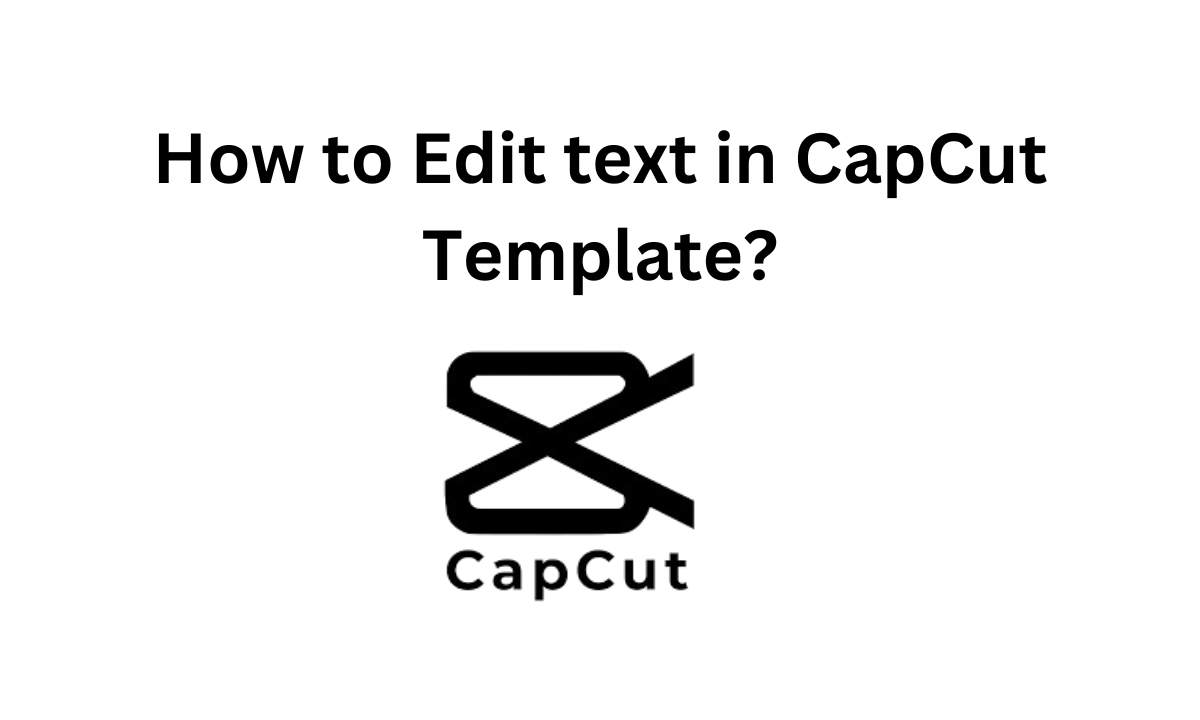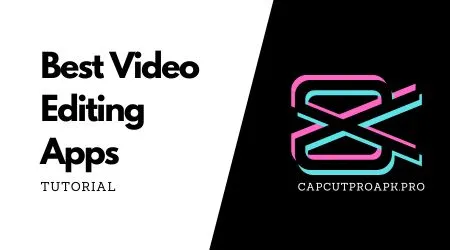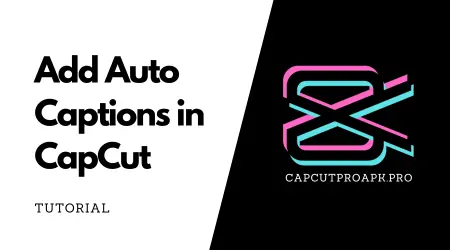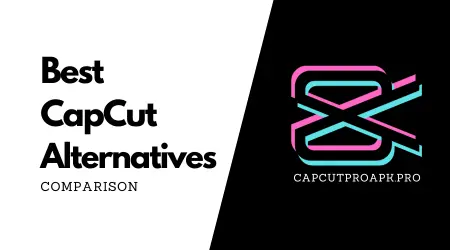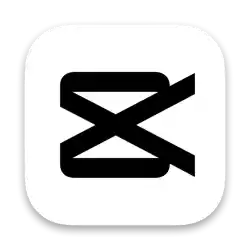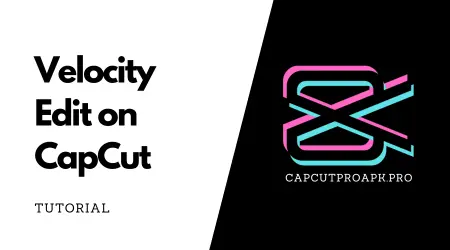How to Edit text in CapCut Template?
CapCut initially gained popularity as a video editing app tailored for TikTok, but with the introduction of pre-built templates, it quickly expanded its reach to all social media platforms. Today, it’s a go-to tool for creators looking to enhance their content with dynamic visuals, transitions, and importantly text overlays.
Text is one of the most impactful features of CapCut templates, allowing users to highlight key moments or deliver messages within their videos. If you’re looking to add a creative touch to your videos, incorporating and editing text in CapCut is essential. Here’s a comprehensive guide on how to do it effectively.
Step-by-Step Guide to Editing Text in CapCut Templates
- Choose and Apply Your Template:
- Start by selecting and downloading a CapCut template that suits your video style.
- Once chosen, swap out the default visuals, such as images and clips, with your own content.
2. Editing the Text:
- After customizing the visuals, click on the “Text” tab to edit any available text in the template.
- Note that not all templates offer editable text. If the option is unavailable, you’ll need to find a different template that allows text customization.
Finding the Perfect CapCut Template
Searching for the ideal template can be quick and simple with the right approach. Here’s how to find templates that suit your needs:
- Open CapCut:
- Launch the CapCut app on your iPhone or Android device. Ensure you’re logged into your account.
- Search for Templates:
- Tap the search icon in the top-right corner of the screen.
- Type in “CapCut Templates” or add keywords like “slow motion” or “3D zoom” for more specific results.
- Browse and Select:
- Scroll through the search results to explore the available templates. Choose one that fits your video requirements.
- Preview and Apply:
- Once you find the right template, apply it and start working with your chosen visuals and text.
How to Add Text in CapCut
To add text to your video in CapCut, follow these steps:
- Access the Text Tool:
- Open your video and click on the “Text” tab beneath the timeline.
- Add New Text:
- From the available options, click “Add Text” to open a text editor.
- You can now type in your desired text, change its font, style, size, and even adjust its placement on the screen.
- Customize and Preview:
- After editing, preview the video to ensure everything looks good before exporting.
How to Edit Text in CapCut Templates
Editing text within a pre-built CapCut template is quick and straightforward:
- Choose Your Template:
- Select a template from the CapCut gallery. Once applied, you’ll notice two tabs at the bottom of the screen: one for video, the other for text.
- Customize the Visuals:
- Replace the template’s default media with your own photos or video clips.
- Edit the Text:
- Navigate to the “Text” tab, where you will see all the editable text boxes within the template.
- Click on any text box to open an editing panel where you can modify the text’s content, font, size, and style.
- Save and Export:
- Once satisfied with your edits, export the video with the updated text.
Editing Text Templates in CapCut: A Quick Tutorial
If you’re working with a text-heavy template, here’s how to edit the text efficiently:
- Import the Text Template:
- Select your preferred text-based template from the CapCut gallery.
- Click on the Text:
- Tap on any text you wish to change. A pen icon will appear on its edge.
- Edit the Text:
- Click the pen icon to open the editing panel. From here, you can type in your new text and make necessary adjustments.
- Finalize:
- Confirm your changes and save your video, ensuring your new text fits seamlessly with your visuals.
Conclusion
CapCut’s versatility, especially with its text-editing capabilities, makes it a favorite among content creators. Whether you’re making TikToks, Instagram Reels, or YouTube shorts, understanding how to edit text in CapCut templates can significantly enhance the impact of your videos. With this guide, you can quickly master text customization and create professional-quality videos in no time.