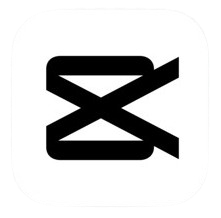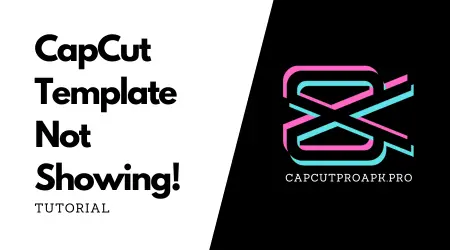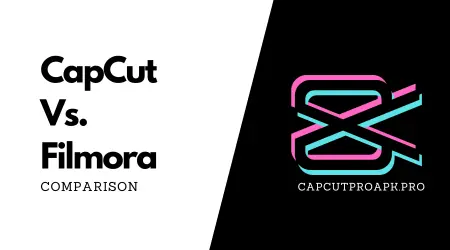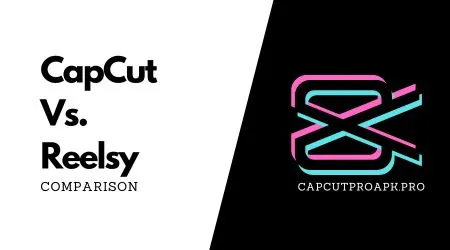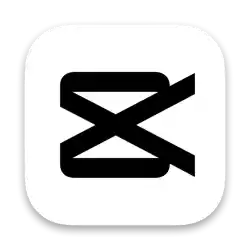How To Turn Off Split Mode Capcut
CapCut is a versatile video editing tool that offers a range of features to enhance your editing experience. One such feature is the “Split Mode,” which allows users to divide video clips into segments for more detailed editing. However, there are times when you might want to exit or disable this mode to continue with other editing tasks. This guide will walk you through the steps to turn off Split Mode CapCut, ensuring a seamless editing process.
Understanding Split Mode in CapCut
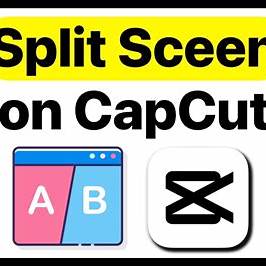
Split Mode in CapCut enables users to cut or divide video clips at specific points, facilitating precise edits. While this feature is beneficial for segmenting videos, remaining in Split Mode can lead to unintentional cuts or edits. Therefore, knowing how to exit this mode is essential for efficient editing.
Steps to Turn Off Split Mode in CapCut
- Identify Active Split Mode: When Split Mode is active, your cursor may appear as a razor blade icon, indicating that any click will split the video at that point.
- Exit Split Mode:
- Using Keyboard Shortcut: Press the ‘B’ key on your keyboard. This action toggles the Split Mode off, returning your cursor to the standard selection tool.
- Via Toolbar: Alternatively, you can click on the ‘Select’ tool in the toolbar, usually represented by an arrow icon, to deactivate Split Mode.
- Confirm Deactivation: Ensure that the cursor has reverted to its default appearance, indicating that Split Mode is no longer active.
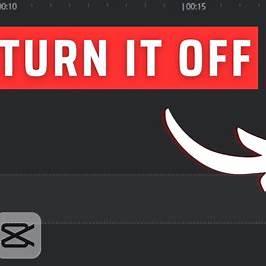
Additional Tips
- Undo Unintentional Splits: If you accidentally split a clip, you can quickly undo the action by pressing ‘Ctrl + Z’ on Windows or ‘Command + Z’ on Mac.
- Customize Shortcuts: CapCut allows users to customize keyboard shortcuts. If the default ‘B’ key is not convenient, consider changing it to a key that better suits your workflow.
Conclusion
Mastering the use of Split Mode and knowing how to exit it are crucial skills for efficient video editing in CapCut. By following the steps outlined above, you can seamlessly toggle Split Mode on and off, ensuring a smoother editing experience.
For a visual demonstration, you might find this tutorial helpful:

![Capcut Todo desbloqueado ultima Version[13.10.0]](https://capcutapkmodz.pro/wp-content/uploads/2025/02/7c74bdf3-acbf-4ac5-b2a1-132acc555355-768x768.webp)
Capcut Todo desbloqueado ultima Version[13.10.0]
CapCut Mod APK 13.10.0 [No Watermark & Premium Unlocked] Nombre…